
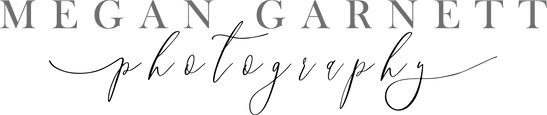
Help Downloading your photos
Downloading a single photo from your gallery (via mobile).
Hello! If you're here as a customer downloading your photos, thank you for your business!
You will receive an email telling you that your photos are ready. Inside the email, there will be a link to view your photos on a sharing website called Pixieset. This online gallery will have all of your photos and you will be able to download them from there.
When you receive this email, keep it! :) There will be an important PIN number needed for downloading your photos. Explanations on the download process under photos below:

The link should take you here. Click the arrow or scroll down to view the collection.

View your photos here! The download button can be found at the top right.

[Download button circled]


Now you'll need to enter any email that you use and enter your 4-digit pin from the email I will have sent you.


Loading.
Click the link to download your .ZIP file of photos.


Select your photoset. It will either be named after you, your child or family, etc. It might also be called 'Hilights'. For download size, chose High Res for a version without watermarks. This option is best for prints, announcements, etc!
Select the Web size option in a separate download to post to facebook, twitter, Instagram, etc. This version has the watermark but it is also optimized for online use and should not be blurry when added to facebook.


Select open when done.
Click the arrow
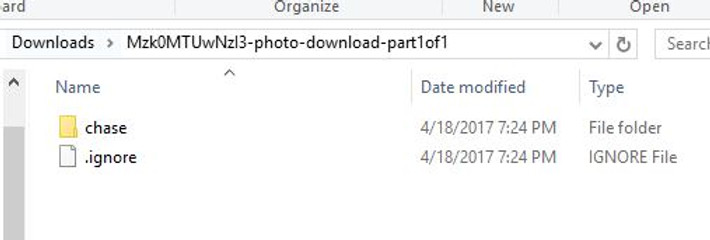
A window will open like this! If you can't find it, or the Open When Done prompt didn't take you to the right place, this can usually also be found in Downloads.

Find the Extract button (located above the menu bar). If you can't see the circled option labeled "2" in the photo above, you may need to click Extract (labeled 1).

This window should appear next. You can select Browse to change the location of the extracted folder. You can ignore this step and just click Extract (labeled "2") at the bottom!

A new window will appear! It should look like this.

Drag the new folder to your desktop.

Now you can access your photos! You can rename the folder to anything that works for you or just leave it the same. :)
Message me with any issues! As always, I'm happy to help.
xoxo
M
Thank you!